Ever stuck on a problem where somehow you needed to re-download the whole files on Steam version of Warframe? Or do you need to copy or move Warframe into a new or other system? Or you really wanted to get rid of Steam and just wanted to use the plain vanilla standalone version?
Well, here goes the trick (not exactly a trick, just a few of not-so-simple methods) that could save your bandwidth and time!
Hopefully. Don’t look at me that way, it works for me at least (Because I always clean installing Windows routinely :q). And may I remind you, there are no TLDR. Sadly.
CONVERTING STEAM VERSION TO STANDALONE VERSION[]
When you, for certain reason, wanted to get rid of Steam from Warframe but don’t wanted to re-download all the files again, here’s how (TESTED):
1. Backup/copy to other folder the Warframe's Steam version folder. (It's on your \SteamApps\common\Warframe folder on your Steam Library folder)
2. Remove/delete Warframe from Steam.
3. Download the web installer, execute it to the step where you have to specify your installation folder. Let it download the game files for a bit (to the point where the big files [>4 GB] started to downloaded), then cancel it.
4. Copy all the content of your already-backed up Warframe files into the installation folder (Put it on Warframe\Downloaded\Public).
5. Voila. Your Steam version Warframe has been converted into the Standalone version without downloading most of the files. You can run it through the shortcut on your Start menu/screen.
- These steps also works on corrupted launcher problems (backup, reinstall, restore the files), or simply reinstalling it after clean Windows installation. The files could be originated from another Standalone version of Warframe (or in another words, backup and restoring Standalone version of Warframe).
BACKING UP WARFRAME STEAM VERSION[]
The reason for this method is because Steam’s own Backup and Restore (not the Cloud Backup) feature won’t work on Warframe, since Warframe uses its own launcher and CDN for the most recent updates. (Steam only hosts the major update versions ): )
If you wanted to backup your Steam version and/or copy it to another computer (or in case of clean Windows install, moving it to another system or any other problems), you could follow these steps (TESTED):
1. Backup/copy to other folder the Warframe's Steam version folder. (It's on your \SteamApps\common\Warframe folder on your Steam Library folder). And don't forget to also backup the appmanifest_230410.acf on the SteamApps folder (You'll need this to skip the initial download phase)
2. Export these two entries through Regedit from your Windows registry (if Warframe in your system is fine and you just wanted to backup or copy it to another system) or from another trusted and clean system with working Steam version Warframe:
HKEY_CURRENT_USER\Software\Digital Extremes\Warframe HKEY_CURRENT_USER\Software\Valve\Steam\Apps\230410
3. Copy back the backed up files of your Warframe to \SteamApps\common\Warframe and the appmanifest_230410.acf to \SteamApps folder on your Steam Library folder.
4. Exit Steam and make sure Steam is fully stopped in your system. Edit the appmanifest_230410.acf through Notepad or any text editor and change "StageFlags" from "1026" to "4".
5. Merge the registry exports that you made previously. If you changed your library folder to a different one from before reinstalling Steam, open Regedit and go to HKEY_CURRENT_USER\Software\Digital Extremes\Warframe\Launcher and make sure that the value for LauncherExe key refers to the right Launcher.exe on steamapps\common\Warframe\Tools\ of your Steam Library folder (just change it to the right Steam Library folder).
6. Voila. Your Steam version Warframe has been restored completely without downloading most of the files.
- These steps also works on corrupted launcher problems (simply backup, reinstall, restore the files), or simply reinstalling it after clean Windows installation.
CONVERTING STANDALONE VERSION TO STEAM VERSION[]
For converting Standalone version to Steam version (if you wanted to have some Steam goodness on your Warframe), I haven't tested it yet, but in theory it would worked. Here it goes (proceed with caution):
1. Backup/copy to other folder the Warframe's Standalone version folder. (It's on your Warframe\Downloaded\Public folder of your Warframe installation folder). Also copy the Launcher.exe (or the whole content of the folder; haven’t tested it) on C:\Users\*yourusername*\AppData\Local\Warframe\Downloaded\Public\Tools, and put it on other folder.
2. Export these two entries through Regedit from another trusted and clean system’s Windows registry with working Steam version of Warframe:
HKEY_CURRENT_USER\Software\Digital Extremes\Warframe HKEY_CURRENT_USER\Software\Valve\Steam\Apps\230410
3. (Re)Install Steam and download Warframe to the point where the big files [>4 GB] started to downloaded, then pause/stop it. Then exit Steam and make sure Steam is fully stopped in your system. Delete the "230410" folder on the \SteamApps\downloading. If somehow the download refused to be stopped, exit Steam and edit \SteamApps\appmanifest_230410.acf on your Steam Library folder through Notepad or any text editor and change "StageFlags" from "1026" to "4".
4. Copy back the backed up files of your Warframe to \SteamApps\common\Warframe folder on your Steam Library folder.
5. Merge the registry exports that you made previously. If you changed your library folder to a different one than the default, open Regedit and go to HKEY_CURRENT_USER\Software\Digital Extremes\Warframe\Launcher and make sure that the value for LauncherExe key refers to the right Launcher.exe on steamapps\common\Warframe\Tools\ of your Steam Library folder (just change it to the right Steam Library folder).
6. Copy the Launcher.exe (or the whole content of the C:\Users\*yourusername*\AppData\Local\Warframe\Downloaded\Public\Tools folder) that hase been backed up previously to steamapps\common\Warframe\Tools\ of your Steam Library folder to make it work.
- These steps also works on corrupted launcher problems (simply backup, reinstall, restore the files), or simply reinstalling it after clean Windows installation.
- The second part of step 2 and the step 6 can be skipped completely (in theory) if you properly run the step 3 to generate Warframe's launcher and game identity/appmanifest from Steam. It was only included in the method as a failsafe, just in case of corrupted launcher.
PLAYING STEAM VERSION WITHOUT RUNNING STEAM[]
If you somehow wanted to play the Steam version without running Steam beforehand, you can create a shortcut to the launcher.exe (on *SteamLibrary*\steamapps\common\Warframe\Tools) and append these command to the target field:
-cluster:public -registry:Steam
It's useful if you have less than adequate memory, having trouble with Steam in general, or just wanted to quickly started with less clicks, but you still wanted to play Warframe without converting it first. (Thanks, A Lone Tenno!)
The only caveat for this method is you can't access Tennogen items, since it requires Steam to be running.
WARFRAME MISSING FROM STEAM?[]
Yeah, yeah. You suddenly found that Warframe is either gone or reverts back to Download. It sucks, buuut you can fix it easily.
It stems because the appmanifest for Warframe got corrupted for whatever reasons Steam had. No, it's not your PC. People who had this problem varied case by case, with little to no relation at all. Blame Steam for it.
All you have to do is replace the appmanifest_230410.acf in your *SteamLibrary*\steamapps folder. That's it.
Here's the link for it. (Ignore the .reg files inside,it was just a precaution fi your registry is also screwed up)
In any case, if you have a question, help or correction, please do so! This will helped anyone who had less than adequate time and/or bandwidth : )
Original Topic @ forum :