(→Trading Boards: Added warning about 3rd party websites) |
(→Tradables: Updated taxes) |
||
| Line 26: | Line 26: | ||
==Tradables== |
==Tradables== |
||
| − | Trades are charged for a trade tax which amount in {{Icon|Item|Credits|text}} based on the rarity of the commodity. Players will need to pay the respective {{Cc}} tax for the item they ''receive'' in the trade. Additionally, |
+ | Trades are charged for a trade tax which amount in {{Icon|Item|Credits|text}} based on the rarity of the commodity. Players will need to pay the respective {{Cc}} tax for the item they ''receive'' in the trade. Additionally, a hub tax may be payable in addition to baseline game tax: |
| + | * [[Maroo's Bazaar]] has a fixed additional 10% hub tax. |
||
| + | * [[Clan]] [[Dojo]] tax can be set by the Clan that owns the Dojo and can range an additional 0-100% of baseline game tax (this can be altered at any time by any clan member with '''Treasurer''' privilege at any Trading Post in the Dojo). |
||
Not all items can be Traded. Set up shop in Maroo's Bazaar or your Clan's Dojo to see the full list of items that you currently own that are eligible to be sold (hold the [[Gear]] key ({{Key|Q}}) and select "SET UP SHOP"). |
Not all items can be Traded. Set up shop in Maroo's Bazaar or your Clan's Dojo to see the full list of items that you currently own that are eligible to be sold (hold the [[Gear]] key ({{Key|Q}}) and select "SET UP SHOP"). |
||
| − | |||
| − | Primed Mods such as {{M|Primed Flow}} are considered "'''Legendary Items'''", therefore costing a trade tax of {{cc|1,000,000}}. However, Primed Mods obtained from [[Daily Tribute]] and [[Flawed Mods]] cannot be traded. |
||
All tradables are split into the following categories in game: |
All tradables are split into the following categories in game: |
||
| Line 60: | Line 60: | ||
{| style="text-align:center;" class="wikitable" |
{| style="text-align:center;" class="wikitable" |
||
|- |
|- |
||
| − | ! colspan="5" align="center" |Amount of tax per commodity |
+ | ! colspan="5" align="center" |Amount of tax<sup>1</sup> per commodity |
|- |
|- |
||
|Rarity |
|Rarity |
||
| Line 90: | Line 90: | ||
* Some [[Prime]] Warframe part [[Blueprints]] |
* Some [[Prime]] Warframe part [[Blueprints]] |
||
| − | * [[Ayatan Sculpture]]s<sup> |
+ | * [[Ayatan Sculpture]]s<sup>2</sup> |
| colspan="4" | {{cc|4,000}} |
| colspan="4" | {{cc|4,000}} |
||
|- |
|- |
||
| Line 97: | Line 97: | ||
* [[Arcane|Arcane Helmets]] |
* [[Arcane|Arcane Helmets]] |
||
| − | * [[Ayatan Sculpture#Stars|Ayatan Stars]]<sup> |
+ | * [[Ayatan Sculpture#Stars|Ayatan Stars]]<sup>2</sup> |
* [[Fishing|Fish]] |
* [[Fishing|Fish]] |
||
* [[Focus Lens]]es |
* [[Focus Lens]]es |
||
| Line 108: | Line 108: | ||
* [[Mining#Gems|Refined Gems]] |
* [[Mining#Gems|Refined Gems]] |
||
* [[Captura#Scenes|Scenes]] |
* [[Captura#Scenes|Scenes]] |
||
| − | * [[Special Weapons]]<sup> |
+ | * [[Special Weapons]]<sup>3</sup> |
| colspan="4" | {{cc|2,000}} |
| colspan="4" | {{cc|2,000}} |
||
|- |
|- |
||
| − | | style="text-align:left;" | {{Icon|Item|Platinum|text}}<sup> |
+ | | style="text-align:left;" | {{Icon|Item|Platinum|text}}<sup>4</sup> |
| colspan="4" | {{cc|500}} per unit of {{Icon|Item|Platinum|text}} |
| colspan="4" | {{cc|500}} per unit of {{Icon|Item|Platinum|text}} |
||
|} |
|} |
||
| + | <sup>1) The table above shows only baseline game tax. This will be higher by the hub tax: either additional 10% if trading in Maroo's Bazar, or additional 0-100% if trading in a Clan Dojo - specific surplus tax will be different in every Dojo and will be the tax rate that was last set by any of the Clan's Treasurers.<br /> |
||
| − | + | 2) Each Ayatan Star slotted into a Sculpture increases the trade tax by {{cc|2,000}}.<br /> |
|
| − | + | 3) Special Weapons must be '''''unaltered by any [[Affinity]], [[Forma]], [[Lens]], or [[Orokin Catalyst]]s''''' to be tradeable.<br /> |
|
| − | + | 4) Players '''''cannot''''' trade the initial amount of platinum that all accounts start off with. This is to prevent players from creating new accounts to farm platinum. Players cannot trade platinum that has been gifted to them either.</sup> |
|
==Limitations== |
==Limitations== |
||
Revision as of 14:26, 19 February 2020
The Trade System allows players to trade any tradables (see below) at the Clan Dojo, or at the dedicated trading relay - Maroo's Bazaar. There is a minimum Mastery requirement of Rank 2 in order to trade, and and up to 6 items can be traded per transaction by each partner (thus for a maximum total of 12).
Prerequisites
There is a minimum Mastery requirement of Rank 2 in order to trade.
As of Update 25.0 (2019-05-22), players need to enable 2-Factor Authentication on the official Warframe site in order to gain access to trade. Follow these steps to enable 2FA:
- Go to the Official Warframe website's Account Management page and log into your PC account if needed.
- Click on “USER INFORMATION” side tab if it is not active already.
- You should see there
“Enable Two-Factor Authentication (2FA) and receive a free in-game cosmetic: Enable” - click on "Enable". - A popup message will appear at the top of the webpage saying “PLEASE CHECK YOUR EMAIL FOR FINAL CONFIRMATION. IF YOU DO NOT RECEIVE WITHIN THE NEXT HOUR PLEASE CONTACT SUPPORT AT SUPPORT.WARFRAME.COM FOR ASSISTANCE.”
- You should receive an email within an hour with a link to confirm. Click the link, and wait for the Official Warframe's website to open with a popup message at the top saying
“TWO-FACTOR AUTHENTICATION HAS BEEN ENABLED FOR YOUR ACCOUNT.”
Tradables
Trades are charged for a trade tax which amount in ![]() Credits based on the rarity of the commodity. Players will need to pay the respective
Credits based on the rarity of the commodity. Players will need to pay the respective ![]() tax for the item they receive in the trade. Additionally, a hub tax may be payable in addition to baseline game tax:
tax for the item they receive in the trade. Additionally, a hub tax may be payable in addition to baseline game tax:
- Maroo's Bazaar has a fixed additional 10% hub tax.
- Clan Dojo tax can be set by the Clan that owns the Dojo and can range an additional 0-100% of baseline game tax (this can be altered at any time by any clan member with Treasurer privilege at any Trading Post in the Dojo).
Not all items can be Traded. Set up shop in Maroo's Bazaar or your Clan's Dojo to see the full list of items that you currently own that are eligible to be sold (hold the Gear key (Q ) and select "SET UP SHOP").
All tradables are split into the following categories in game:
- MOD (excludes untradable Primed Mods obtained from Daily Tribute and Flawed Mods)
- ITEMS
- ARCANES
- FOCUS, includes:
- KEYS
- RESOURCES, includes:
- Mutalist Alad V Nav Coordinate
- Proof Fragment
- Refined Gems
- AYATAN TREASURES includes sculptures both empty and with stars slotted (note that unslotted stars are shown in another category further below).
- BLUEPRINTS includes the following (note that Prime non-Warframe parts are shown in a different category further below, while Prime Warframe parts are not tradeable):
- Prime Blueprints
- Special Weapons Blueprints
- Landing Craft Blueprints
- Focus Lens Blueprints
- IMPRINTS
- RELICS, both intact and upgraded
- MISCELLANEOUS, includes:
- Ayatan Stars
- Prime parts (except Prime Warframe parts - those are untradeable)
- Fish
- Scenes
 PLATINUM (only shown in a trade, but not shown when using "Set up shop")
PLATINUM (only shown in a trade, but not shown when using "Set up shop")
| Amount of tax1 per commodity | ||||
|---|---|---|---|---|
| Rarity | Common | Uncommon | Rare, Riven | Legendary |
| Tier | Lith, Meso | Neo, Axi | Eidolon Capture | |
| Uncommon-tier items:
|
||||
| Common-tier items:
|
||||
1) The table above shows only baseline game tax. This will be higher by the hub tax: either additional 10% if trading in Maroo's Bazar, or additional 0-100% if trading in a Clan Dojo - specific surplus tax will be different in every Dojo and will be the tax rate that was last set by any of the Clan's Treasurers.
2) Each Ayatan Star slotted into a Sculpture increases the trade tax by ![]() 2,000.
2,000.
3) Special Weapons must be unaltered by any Affinity, Forma, Lens, or Orokin Catalysts to be tradeable.
4) Players cannot trade the initial amount of platinum that all accounts start off with. This is to prevent players from creating new accounts to farm platinum. Players cannot trade platinum that has been gifted to them either.
Limitations
- The number of trades that can be made per day is the same as the player's Mastery Rank, with exception to Founders, who get an additional two trades per day. The trade limit is refreshed daily at GMT 00:00 and is not affected by the number of items exchanged in each transaction. Furthermore, ranking up will provide an additional trade even if the daily limit has been reached.
- At most 6 items may be offered by each trading partner in any given trade, with multiple copies of the same item counting as separate items (exception is
 Platinum, multiple units exceeding 6 of which may be offered but will still only occupy only 1 of the 6 slots in a trade). If the partners desire to trade more items - they will have to conclude additional trades, provided each of them still has available daily trades left.
Platinum, multiple units exceeding 6 of which may be offered but will still only occupy only 1 of the 6 slots in a trade). If the partners desire to trade more items - they will have to conclude additional trades, provided each of them still has available daily trades left. - For Warframes, players can only trade the respective Prime Warframe Blueprints. Parts that are crafted through any blueprints, and the fully built Warframes themselves cannot be traded. Note that if you inadvertently started the crafting process in the Foundry and then realised you wished to trade away the blueprint - it is possible to cancel the crafting process before completion and get the Prime blueprint back, as well as all resources used, except Argon Crystals.
- For Weapons, only blueprints and parts for the Prime, Wraith, and Vandal weapon variants are tradeable. Any other weapons and their blueprints or parts besides the
 Sheev,
Sheev,  Wolf Sledge,
Wolf Sledge,  Pathocyst,
Pathocyst,  Quellor,
Quellor,  Pennant, and
Pennant, and  Shedu cannot be traded.
Shedu cannot be traded.
- The Syndicate, Prisma, and
 Mara Detron weapons are exceptions, and are considered Special Weapons, which are tradeable as a whole, but only if they are completely unranked with no affinity, and unaltered with no Forma, Lens, or Orokin Catalyst applied.
Mara Detron weapons are exceptions, and are considered Special Weapons, which are tradeable as a whole, but only if they are completely unranked with no affinity, and unaltered with no Forma, Lens, or Orokin Catalyst applied.
- These weapons, will remain tradeable even if recolored, customized with skins, cosmetic attachments, modded with regular weapon mods, or freely used in the Simulacrum, due to no affinity being gained from killing the spawned mobs. This is particularly useful for trying out expensive Syndicate and Prisma weapons to test their accuracy, attack speed/rate of fire, range/damage falloff, recoil, reload speed, or general handling characteristics without fear of losing the ability to sell or resell the weapons to other players later, if they are not to the user's liking.
- The Syndicate, Prisma, and
- Primed Mods obtained from Daily Tribute and Flawed Mods cannot be traded.
- Last copy of any Mod with Precept (Script error: The function "Pol" does not exist.) polarity cannot be traded away, you will get an error "Unique copies of abilities cannot be traded".
- Riven Mods can only be traded if both trading players have a Mastery Rank of at least 8.
- Blueprints and Special Weapons cannot be traded to players who do not meet their Mastery Rank requirements.
- Relics can be traded regardless of them being vaulted or unvaulted, and whether they are still Intact or already upgraded with Void Traces.
- Only a single
 Platinum offer may exist in the trade at any given time.
Platinum offer may exist in the trade at any given time.
- If the offering partner wishes to offer more Platinum - they have to change the amount they are currently offering (since they cannot use another trade slot to only offer the additional amount).
- If the partners decide that the other partner should now be offering more Platinum, this can be achieved without having to cancel and restart the trade by the currently offering partner removing the Platinum offered, then the other partner offering Platinum instead.
Matchmaking
There are several means to find buyers and sellers.
In-Game Trade Chat
In general, players post both WTB, WTS, and WTT offers in the in-game global trading Chat channel. If you cannot see this channel, then please check if it may have been disabled in the settings: default Esc > OPTIONS > CHAT > Trade Chat.
When you want to contact the sender of an offer in the trading channel, click on their name and select "Talk". As the number of messages in trading channel can be overwhelming especially at peak times with most of them not being relevant, the game allows you to apply per-channel filtering rules to only show the relevant trading messages.
Terminology
People who use the Trade chat have their own acronyms to summarize their offers. Below is a short list of the most commonly used acronyms in Trade chat. A more comprehensive guide can be found here.
- WTB - Want to buy
- WTS - Want to sell
- WTT(F) - Want to trade (for)
- blitzer - player who quickly completes the mission in solo mode only to obtain a tradable end-of-mission reward item (such as a mod) and immediately trade it to the client
- WTH - Want to hire (note the game does not recommend trading for favors/services, e.g. if you hire a blitzer - it is recommended to do so on a "no win - no fee" basis, i.e. not to pay an advance fee, and instead only trade afterwards for the actual tradable end-of-mission reward item)
- PC - Price check
- PMO - Private Message Offer
- OBO - "or best offer"
- [...]p - "p" is simply short for Platinum and is normally prefixed by a numerical value, e.g. "100p" means '100 Platinum'.
Maroo's Bazaar
You can also visit Maroo's Bazaar on Mars and meet other players willing to trade, inspecting offers displayed above a seller's head. Approaching a seller and using the context action key (X ) will initiate a trade. To offer items for trade hold the Gear key (Q ) and select "SET UP SHOP".
Trading Boards
There is a number of trading boards available where players may post buy/sell offers, including both official, and also third-party websites not approved/endorsed/associated with the game or the publisher. Notable ones are:
- Official
- Trading Board - on this wiki
- Official Warframe Forums - official game website
- Third party. Note that the game publisher or this wiki in no way approve or endorse either these websites or accuracy/validity of any information (including prices or offers) shown there, they are only provided below for convenience - use only at your own risk. If in doubt - prefer to use the official matchmaking via in-game Trading chat channel, Maroo's Bazaar, Clan Dojo, or an official trading board, all described above.
- Warframe Market - third-party general trading website
- Riven Market - third-party website exclusively for Riven trading
Process

The Trading Post as it appears in-game.
One first needs to find a willing trading partner for whatever it is they are willing to either buy or sell, see Matchmaking section above on this page.
Once a trading partner is found, both trading partners have to be present in either Clan Dojo of either trading partner (they do not have to be in the same Clan), or at Maroo's Bazaar on Mars.
- The universal way to trade in either location is for one of the partners to hold the Gear key (default Q ), and click "SET UP SHOP", while the other may approach the first and hit "Use" key, default X to start the actual trade.
- In Clan Dojo only partners may alternatively trade by using a Trading Post, if at least one has been placed there by a Clan member with Architect permissions. Either partner may physically approach a Trading Post (these are marked with a special icon shown in an icon legend on the Clan Dojo minimap, daulf M , which will have 4 cyan consoles around it, then once they are close enough to a console - "X | ACTIVATE" text will be displayed, at which point they need to hit "Use" key (default X ). This will show how many daily trades you have left, and also the list of players currently in Clan Dojo and eligible to trade today. Double-click on the entry with the avatar + name of your prospective trading partner to initiate the actual trade.
- Note that any players currently in Clan Dojo, but not eligible to trade will not be shown on the list - this includes players who have exhausted their daily trades, who have not reached Mastery Rank of 2, or have not enabled 2FA on their account. As new players arrive - the list will also not be refreshed automatically, but instead needs to be closed and reopened again.
Once the actual trade is initiated, each partner will be presented with their own modifiable list of 6 slots (i.e. 12 slots total for a trade). They can freely edit each of their respective 6 slots at will before the trade is concluded by adding/removing items, and these modifications will be immediately shown to both trading parties. Only 1 of the 12 slots may be used to offer ![]() Platinum at any given time, however any amount of platinum may be offered in that slot. Any tradable items other than Platinum will occupy a separate slot for each unit offered, even if these are duplicate copies of the same item type (e.g. not more 6 Cyan Ayatan Stars may be offered by a partner in a single trade, since each will occupy a separate trade slot).
Platinum at any given time, however any amount of platinum may be offered in that slot. Any tradable items other than Platinum will occupy a separate slot for each unit offered, even if these are duplicate copies of the same item type (e.g. not more 6 Cyan Ayatan Stars may be offered by a partner in a single trade, since each will occupy a separate trade slot).
Once a trading partner is satisfied with what is shown in the 12 trade slots - they may check "READY TO TRADE" tickbox. Altering any of the 12 trade slots will uncheck these for both partners. Once both partners have checked these tickboxes, "ACCEPT BUTTON" will be enabled. Clicking this will show the final confirmation the full names of all tradeables offered by both parties, and "OK" and "CANCEL" buttons below. Clicking "OK" is perhaps the single most important step, as it will commit the trade and make it irreversible, so please only click it if you are absolutely satisfied with the trade.
Personal Trading/Chat History
- Main article: Chat#History
PC users have a way to partially obtain personal trading and chat history, as long as they have not yet restarted their game session.
There is a partial access to private chat and trading history, with the following observations:
- Only PC users are able to access the history.
- The history is only available until the game is restarted.
- The history is not accessible via the game, other applications have to be used (e.g. Windows Notepad).
- Only certain information is recorded, including:
- The names of players with whom you were in a squad.
- The names of players with whom you had private conversations.
- Your outgoing private messages.
- The names of players you traded with.
- Names and quantities of items (including Platinum) that you both bought and sold when trading.
- Names of items that you bought from the Market.
- Names of items that you attempted building in the Foundry.
- Amounts of
 Credits and
Credits and  Orokin Ducats received when selling items from your Inventory or from a Ducat kiosk in a Relay.
Orokin Ducats received when selling items from your Inventory or from a Ducat kiosk in a Relay.
- No messages in public chat channels, such as Clan, Recruiting or Trading, nor any incoming private messages are recorded.
Accessing History
- Main article: EE.log
The history can be accessed in C:\Users\WINDOWSUSERNAME\AppData\Local\Warframe\EE.log, but note that this file is automatically overwritten every time you start the game. Using a text editor, such as Windows Notepad, you can do a text search in this file for the following:
ChatRedux::AddTab: Adding tab with channel name: F
- This will find names of players with whom you had private conversations. E.g.
1743.266 Script [Info]: ChatRedux::AddTab: Adding tab with channel name: FPrivateMessengerPlayer to index 6
PRIVMSG
- This will find your outgoing private messages, including the name of the recipient player. E.g.
1847.978 Net [Info]: IRC out: PRIVMSG RecipientPlayer :Outgoing message
MatchingServiceWeb::ProcessSquadMessage received JOIN message
- This will find names of any players that were in a squad with you (self included), e.g. those you did a mission with, or those you teamed up with in order to trade. E.g.
2531.781 Net [Info]: MatchingServiceWeb::ProcessSquadMessage received JOIN message from SquadMemberPlayer
wants to trade with you
- This will find names of any players that tried to trade with you. Note that this will not include players that you attempted to trade with, but it will include players that attempted to trade with you, but you declined and so no trade actually happened. E.g.
2617.190 Script [Info]: Dialog::CreateOkCancel(description=TradingCandidatePlayer wants to trade with you. Would you like to join their trading session?, leftItem=/Menu/Confirm_Item_Ok, rightItem=/Menu/Confirm_Item_Cancel)
Are you sure you want to accept this trade?
- This will find any trade details you have attempted, including the name of the trading partner, both bought and sold items and Platinum. E.g.
2640.533 Script [Info]: Dialog.lua: Dialog::CreateOkCancel(description=Are you sure you want to accept this trade? You are offering:- IGNIS WRAITH BLUEPRINT
- and will receive from TradingPartnerPlayer the following:
PLATINUM x 100, leftItem=/Menu/Confirm_Item_Ok, rightItem=/Menu/Confirm_Item_Cancel)- If the trade was completed successfully, a few lines below you should find the following, albeit without the name of the trading partner:
2646.343 Script [Info]: Dialog.lua: Dialog::CreateOk(description=The trade was successful!, leftItem=/Menu/Confirm_Item_Ok)- Alternatively, if the trade was cancelled by either trading partner, the follow up record will be:
2646.343 Script [Info]: Dialog.lua: Dialog::CreateOk(description=The trade was cancelled by CancellingTradingPartnerPlayer, leftItem=/Menu/Confirm_Item_Ok)
PurchaseCelebration.swf
- This will find records of any purchases you made from either the Market or from Baro Ki'Teer. For Baro purchases the name of the item purchased is not recorded. For Market purchases - once this record is found, you will need to do a reverse search for
PopulateInfo->to recover the name of the purchased item. E.g. - 3239.730 Script [Info]: PopulateInfo->/Lotus/StoreItems/Weapons/Tenno/LongGuns/DoubleBarrelShotgun/TennoDoubleBarrelShotgun
- ...
- 3248.563 Sys [Info]: Created /Lotus/Interface/PurchaseCelebration.swf
Are you sure you want to build
- This will find the names of any items that you attempted building in the Foundry. E.g.
3487.620 Script [Info]: Dialog.lua: Dialog::CreateOkCancel(description=Are you sure you want to build 'CIPHER'?, leftItem=/Menu/Confirm_Item_Ok, rightItem=/Menu/Confirm_Item_Cancel)- If the user clicks OK to confirm the build, a few lines below you should find the following:
3489.420 Script [Info]: Dialog.lua: SendResult_MENU_SELECT()- Alternatively, if the user clicks CANCEL to cancel the build, a few lines below you should find the following:
3489.420 Script [Info]: Dialog.lua: SendResult_MENU_CANCEL()- Once the build completes, the following record will be added with NNN being some random digits:
3549.420 Script [Info]: Background.lua: Queuing new transmission: DFoundryNNNOrdis
Are you sure you want to sell
- This will find any attempted personal sales either from your Inventory for
 Credits (internal currency prefix
Credits (internal currency prefix ) or from a Ducat kiosk in a Relay for Orokin Ducats (internal currency prefix
Orokin Ducats (internal currency prefix ). The names of the items to be sold are not recorded, only the total number of items, and the total value in the relevant currency. - Example of an attempted
 Credits sale:
Credits sale: 3487.620 Script [Info]: Dialog.lua: Dialog::CreateOkCancel(description=Are you sure you want to sell 17 Items for 425?, leftItem=/Menu/Confirm_Item_Yes, rightItem=/Menu/Confirm_Item_No)- Example of an attempted
 Orokin Ducats sale:
Orokin Ducats sale: 3487.620 Script [Info]: Dialog.lua: Dialog::CreateOkCancel(description=Are you sure you want to sell 19 Items for 585?, leftItem=/Menu/Confirm_Item_Yes, rightItem=/Menu/Confirm_Item_No)- If the user clicks OK to confirm the sale, a few lines below you should find the following:
3489.420 Script [Info]: Dialog.lua: SendResult_MENU_SELECT()- Alternatively, if the user clicks CANCEL to cancel the sale, a few lines below you should find the following:
3489.420 Script [Info]: Dialog.lua: SendResult_MENU_CANCEL()
Trade Ban
Players may get automatically tagged by the game's anti-cheat system if they acquire an unrealistic amount of loot in a mission, resulting in a two-week trade suspension until the developers review the player's case. These players will receive an in-game inbox message from Warframe's Support Team saying the following:
After the player has been cleared for cheating, the trade ban will be lifted, allowing them to continue trading normally.
Tips
- Manage your trading inventory with a PowerShell script.
Patch History
Update 25.2 (2019-06-19)
- Fixed having 6 unranked Mods in the Trade slots appearing as fully rank after "the slots are full" message prompted, and accepting the Trade results in giving 1 max-ranked same Mod away instead of 6 unranked Mods, even when you didn't swap it.
Update 25.0 (2019-05-22)
- 2FA and Trading
- You are now required to have 2FA enabled to trade with fellow Tenno. It is required to protect both parties from participating in account invasion-related situations. When both players have 2FA enabled, it helps to ensure that the persons trading are the legitimate account holders trading their own items.
Update 24.6 (2019-04-04)
- Typing an item name (ie Stradavar Prime, Equinox Prime, etc) in the Trade screen search bar will now display all Relics that contain that item.
Update 24.5 (2019-03-14)
- The Trading screen now contains a Riven category and specific search functionality!
Update 24.4 (2019-03-08)
- UI Changes & Fixes
- The Dojo Trading screen has received an overhaul!
- 6 Trading Slots instead of 5!
- Faster item selection responsiveness and improved UI to help you easily find the items you want to Trade.
Update 18.5 (2016-03-04)
- A search bar has been added to Trading item sub-menus!
Update 11.2 (2013-12-04)
- Changes to Trading confirmation pop-ups:
- We now show rarity of Mods as well as Rank, to prevent “Fusion Core Fraud”.
- More visibility to the items involved in the trade to increase awareness at every step of the trade.
- Switched order of getting/giving for the trade accept confirmation, to be consistent with the new offer confirmation. What you are **giving is always first, what you are getting is second (matches the slots as well, giving on top, getting on the bottom)
Update 11.1 (2013-11-27)
- Added gamepad support to Trading.
Update 11.0 (2013-11-20)
- Introduced