WARFRAME, like other online games possesses an in-game Chatting system. It is within this feature that a player can communicate with other players. The region each player selects in their Options (Esc > OPTIONS > GAMEPLAY > Region) combined with the game client's language - together determine which chat channels they will see, by default these are displayed with a dedicated icon for each in lower-left corner of the game window (to activate, hit T ). These chat channels are:
- Squad chat, allows you to chat with your fellow squad members in a mission (only visible during non-solo missions, or if a player has invited other players to their squad).
- Relay chat, allows you to chat within a player hub's instance, such as Relay, Clan Dojo or a planet hub like Cetus (only visible while in a Relay or another hub).
- Clan chat, allows you to chat with fellow clan members (only visible to players in a clan).
- Alliance chat, allows you to chat with fellow clan members belonging to the same alliance (only visible to players in a clan).
- Region chat, allows you to chat with anyone within the same region (only visible to players that enabled it in options: Esc > OPTIONS > CHAT > Region Chat).
- Q&A chat (? icon), allows players a place to seek and provide help in a dedicated and organized way (enabled by default, can be disabled in options: Esc > OPTIONS > CHAT > Questions & Answers Chat).
- Council chat, allows you to chat with fellow Tenno Council members (only visible to players that are members of Tenno Council).
- Recruiting chat, allows you to recruit fellow Tenno into a squad for a certain activity (enabled by default, can be disabled in options: Esc > OPTIONS > CHAT > Recruiting Chat).
- Trade chat, allows you to look for any trades to make as well as post your own (enabled by default, can be disabled in options: Esc > OPTIONS > CHAT > Trade Chat).
There is also a filtering system under Region, Recruiting, and Trading chat tabs to omit or include terms that you are looking for in a particular channel, see Filtering section below for details.
Commands[]
Chat commands are typed in line with the message with a single space between the command and the message.
| Function | Command | Note |
|---|---|---|
| See Chat Commands | /?
|
|
| Talk to Region (global) | /g message
|
Switch to global (aka Region) chat tab and optionally post message |
| Talk to Clan | /c message
|
Switch to Clan chat tab and optionally post message |
| Talk to Squad | /s message
|
Switch to Squad chat tab and optionally post message |
| Talk to Relay | /r message
|
Switch to Relay chat tab and optionally post message |
| Talk to Design Council | /d message
|
Switch to Council chat tab and optionally post message. Only usable by those in the Design Council. |
| Talk to user (whisper) | /w user message
|
Send a private message to user |
| Ignore/Un-ignore user | /i user
|
This does not block Clan invitations from the ignored user. Additionally, an ignored user will get "User is not accepting invitations." warning when attempting to invite you to their squad, and "User is ignoring you." warning when attempting to send you a whisper message you or add you as a friend. If they are already your friend, they will not be automatically removed as your friend however. |
| Switch Active Chat Tab | /t
|
Switches to the next chat tab to the right of the currently active one |
| Add Friend | /f add user "message"
|
Add user as a friend with an optional "message" |
| Remove Friend | /f remove user
|
|
| Set Clan "Message of the day" | /motd message
|
Requires Ruler or Herald permissions. |
| Invite user to session | /invite user
|
|
| Join a user's session | /join user
|
|
| View user profile | /profile user
|
|
| Jump to first player in user list with letter | /goto letter
|
|
| Disables private messages and invites | /dnd
|
Do Not Disturb, will provide an auto-response "Hello, I'm using Do Not Disturb mode. Please contact me later". Note that players who already sent you a whisper message in this game session before you enabled /dnd mode will still be able to continue messaging you. |
| Enables private messages and invites | /normal
|
|
| Teleports you back to the last "good" position | /unstuck
|
Only usable in missions with a 2 minute cooldown between uses. Also sends a bug report to Digital Extremes at the end of the mission. |
| Linking to an item | [item]
|
Typing 'Riven Mod', 'Song', 'Zaw', 'Amp' or 'Kitgun' will open menus where player can select the desired item to link. |
| Linking Warframe appearances | [Look]
|
Pulls up a window with loadouts for selection. |
| Linking Warframe/weapon mod configuration | [Mod Config]
|
|
| Linking |
[Song]
|
Pulls up a window with songs for selection. |
| Linking to Clan's profile page | {clan}
|
|
| Linking to user's profile page | @user
|
Will also ping this channel in user's chat window. |
| Query farm locations | where item
|
Only works in Region and Relay channels. item can be the name of a warframe, weapon or resource and may optionally be enclosed in []. E.g. where mag, where [Tellurium]
|
| Query event schedule | when event
|
Only works in Region and Relay channels. E.g. to see Baro Ki'Teer's schedule: when baro
|
| Helpful responses | See KickBot | Only works in Region and Relay channels. |
Filtering[]
As the number of messages in public channels can be overwhelming especially at peak times with most of them not being relevant, the game allows to apply per-channel filtering rules to only show the incoming messages relevant to you. For instance, in recruitment channel you might only be interested in clan recruitment, or in trading channel you might only be interested in contacting Ignis Wraith sellers - game filtering system is sufficiently flexible to filter out all the other messages and only show the relevant messages to you. Adding/modifying filtering is completely free of charge and takes effect immediately for any new incoming messages received after the filters have been changed; it does not hide any messages already shown on the screen, neither will it prevent you from sending any outgoing messages to that channel.
All filtering rules only apply to the channel to which they were added, hence it is possible to have different filters applied to say Recruitment from Trading channel. To add/modify filtering rules in a channel of your choice, click on that channel, then click on the magnifying glass icon in top-left corner of the chat window. It is possible to add multiple inclusive and exclusive rules, the rules are not case sensitive (so "wtb" will match both "wtb" and "WTB" for instance). Inclusive rules are added by default, and exclusive rules are added by toggling the switch just below the text field entry from a tick mark to a cross. Once a rule is added, exclusive rules are prefixed with a red NOT, while inclusive rules are not prefixed with anything. Hovering the mouse pointer over any existing rule will show X next to it, clicking on which will remove that rule.
The final channel filtering itself will depend on which rules have been applied:
- With no rules applied, all incoming messages will be shown.
- With only inclusive rules applied, only incoming messages that contain text from at least one inclusive rule will be shown.
- For example, adding both "wts" and "ignis" will show any messages that contain either "wts" or "ignis", or both (i.e. this will include "willing to sell" messages for anything other than "ignis", and at the same time will also include "willing to buy" messages for "ignis").
- With only exclusive rules applied, only incoming messages that do not contain text from any exclusive rule will be shown.
- For example, adding both "wtb" and "junk" will show any messages that do not contain either "wtb" or "junk" (i.e. this will exclude all "willing to buy" messages, regardless if they are for "junk" or anything else, and at the same time will also exclude messages for "junk", regardless if they are "willing to buy" or "willing to sell").
- With both inclusive and exclusive rules added, only incoming messages that contain text from at least one inclusive rule will be shown, as long as each candidate message does not contain text from any of the exclusive rules.
- For example, adding "ignis" as inclusive rule, and "wtb" and "buy" as exclusive rules will show any messages that contain "ignis", as long as each candidate message does not contain either "wtb" or "buy" (this is useful for pinpointing the exact item type and trading direction at the same time - i.e. to only show messages from non-buyers - i.e. sellers of "ignis" in this case).
History[]
There is a partial access to private chat and trading history, with the following observations:
- Only PC users are able to access the history.
- The history is only available until the game is restarted.
- The history is not accessible via the game, other applications have to be used (e.g. Windows Notepad).
- Only certain information is recorded, including:
- The names of players with whom you were in a squad.
- The names of players with whom you had private conversations.
- Your outgoing private messages.
- The names of players you traded with.
- Names and quantities of items (including Platinum) that you both bought and sold when trading.
- Names of items that you bought from the Market.
- Names of items that you attempted building in the Foundry.
- Amounts of
 Credits and
Credits and  Orokin Ducats received when selling items from your Inventory or from a Ducat kiosk in a Relay.
Orokin Ducats received when selling items from your Inventory or from a Ducat kiosk in a Relay.
- No messages in public chat channels, such as Clan, Recruiting or Trading, nor any incoming private messages are recorded.
Accessing History[]
- Main article: EE.log
The history can be accessed in C:\Users\WINDOWSUSERNAME\AppData\Local\Warframe\EE.log, but note that this file is automatically overwritten every time you start the game. Using a text editor, such as Windows Notepad, you can do a text search in this file for the following:
ChatRedux::AddTab: Adding tab with channel name: F
- This will find names of players with whom you had private conversations. E.g.
1743.266 Script [Info]: ChatRedux::AddTab: Adding tab with channel name: FPrivateMessengerPlayer to index 6
PRIVMSG
- This will find your outgoing private messages, including the name of the recipient player. E.g.
1847.978 Net [Info]: IRC out: PRIVMSG RecipientPlayer :Outgoing message
MatchingServiceWeb::ProcessSquadMessage received JOIN message
- This will find names of any players that were in a squad with you (self included), e.g. those you did a mission with, or those you teamed up with in order to trade. E.g.
2531.781 Net [Info]: MatchingServiceWeb::ProcessSquadMessage received JOIN message from SquadMemberPlayer
wants to trade with you
- This will find names of any players that tried to trade with you. Note that this will not include players that you attempted to trade with, but it will include players that attempted to trade with you, but you declined and so no trade actually happened. E.g.
2617.190 Script [Info]: Dialog::CreateOkCancel(description=TradingCandidatePlayer wants to trade with you. Would you like to join their trading session?, leftItem=/Menu/Confirm_Item_Ok, rightItem=/Menu/Confirm_Item_Cancel)
Are you sure you want to accept this trade?
- This will find any trade details you have attempted, including the name of the trading partner, both bought and sold items and Platinum. E.g.
2640.533 Script [Info]: Dialog.lua: Dialog::CreateOkCancel(description=Are you sure you want to accept this trade? You are offering:- IGNIS WRAITH BLUEPRINT
- and will receive from TradingPartnerPlayer the following:
PLATINUM x 100, leftItem=/Menu/Confirm_Item_Ok, rightItem=/Menu/Confirm_Item_Cancel)- If the trade was completed successfully, a few lines below you should find the following, albeit without the name of the trading partner:
2646.343 Script [Info]: Dialog.lua: Dialog::CreateOk(description=The trade was successful!, leftItem=/Menu/Confirm_Item_Ok)- Alternatively, if the trade was cancelled by either trading partner, the follow up record will be:
2646.343 Script [Info]: Dialog.lua: Dialog::CreateOk(description=The trade was cancelled by CancellingTradingPartnerPlayer, leftItem=/Menu/Confirm_Item_Ok)
PurchaseCelebration.swf
- This will find records of any purchases you made from either the Market or from Baro Ki'Teer. For Baro purchases the name of the item purchased is not recorded. For Market purchases - once this record is found, you will need to do a reverse search for
PopulateInfo->to recover the name of the purchased item. E.g. - 3239.730 Script [Info]: PopulateInfo->/Lotus/StoreItems/Weapons/Tenno/LongGuns/DoubleBarrelShotgun/TennoDoubleBarrelShotgun
- ...
- 3248.563 Sys [Info]: Created /Lotus/Interface/PurchaseCelebration.swf
Are you sure you want to build
- This will find the names of any items that you attempted building in the Foundry. E.g.
3487.620 Script [Info]: Dialog.lua: Dialog::CreateOkCancel(description=Are you sure you want to build 'CIPHER'?, leftItem=/Menu/Confirm_Item_Ok, rightItem=/Menu/Confirm_Item_Cancel)- If the user clicks OK to confirm the build, a few lines below you should find the following:
3489.420 Script [Info]: Dialog.lua: SendResult_MENU_SELECT()- Alternatively, if the user clicks CANCEL to cancel the build, a few lines below you should find the following:
3489.420 Script [Info]: Dialog.lua: SendResult_MENU_CANCEL()- Once the build completes, the following record will be added with NNN being some random digits:
3549.420 Script [Info]: Background.lua: Queuing new transmission: DFoundryNNNOrdis
Are you sure you want to sell
- This will find any attempted personal sales either from your Inventory for
 Credits (internal currency prefix
Credits (internal currency prefix ) or from a Ducat kiosk in a Relay for Orokin Ducats (internal currency prefix
Orokin Ducats (internal currency prefix ). The names of the items to be sold are not recorded, only the total number of items, and the total value in the relevant currency. - Example of an attempted
 Credits sale:
Credits sale: 3487.620 Script [Info]: Dialog.lua: Dialog::CreateOkCancel(description=Are you sure you want to sell 17 Items for 425?, leftItem=/Menu/Confirm_Item_Yes, rightItem=/Menu/Confirm_Item_No)- Example of an attempted
 Orokin Ducats sale:
Orokin Ducats sale: 3487.620 Script [Info]: Dialog.lua: Dialog::CreateOkCancel(description=Are you sure you want to sell 19 Items for 585?, leftItem=/Menu/Confirm_Item_Yes, rightItem=/Menu/Confirm_Item_No)- If the user clicks OK to confirm the sale, a few lines below you should find the following:
3489.420 Script [Info]: Dialog.lua: SendResult_MENU_SELECT()- Alternatively, if the user clicks CANCEL to cancel the sale, a few lines below you should find the following:
3489.420 Script [Info]: Dialog.lua: SendResult_MENU_CANCEL()
Chat Suspensions[]
Players who receive chat suspensions will be prevented from accessing the chat channel that they had acted inappropriately in or all chat channels depending on the severity of the offense. These chat suspensions can last from one hour to one week depending on the severity of the offense and repeated violations. Please refer to the official Community Guidelines for chat guidelines.
Chat In Other Languages[]
Players can access different chat servers by changing the language that their game client uses. These will be mostly populated by players who type in the same language.
Emojis[]
WARFRAME chat offers some unique emoticons that be added using colons:
Bugs[]
- Sometimes the game client will silently lose connection to chat server, despite the player will not experience any issues with any other aspect of gameplay, such as playing missions or visiting relays. The player will not be able to receive any incoming chat messages if this happens. A way to discover this is to send any chat messsage anywhere (for example in Squad channel), if the player has been disconnected - the will see the following response in chat:
An existing connection was forcibly closed by the remote host. ERROR 10054
Successfully reconnected to chat server.
/i userdoes not block Clan invitations from the ignored user. Additionally, in some ways behaves as a "block" command, since it will print "User is not accepting invitations." warning to an ignored user that attempts to invite your to their squad, and "User is ignoring you." warning to an ignored user that attempts to send you a whisper message you or add you as a friend. This appears to contradict the/?description of this command claiming this to be an "ignore" command (the conventional meaning of which would imply that the ignored user would not be tipped off that they are being ignored)./dnd"Do Not Disturb" command has no effect on players who already sent you a whisper message in this game session before you enabled /dnd mode, who will still be able to continue messaging you.- Sending a message to trading before the cooldown expires yields a message saying "Please limit your advertising to once every __ seconds." The number it pulls from, however, is not the frequency at which a user can post but rather the amount of time left until next post.
Trivia[]
- The command "Reply to last message" (
/r msg) was redesigned in one of the game updates in favor of the tabbed chat style into "Talk to Relay".
Patch History[]
Hotfix 29.10.9 (2021-04-01)
- Added 14 new chat emotes!
Hotfix 29.10.8 (2021-03-31)
- More updates to the Chat Emoji faces & Recruiting Emoji!
Hotfix 29.10.5 (2021-03-24)
- Numerous Chat Emojis have received a face lift! In addition, new Emojis are here:
- Crazy, Eyes, Peace, StarEyes, SweatSmile and Wave.
Hotfix 29.6.9 (2021-01-28)
- Removed unreleased footwear item being Chat linkable.
Hotfix 29.2.4 (2020-10-15)
- Fixed Chat repeatedly opening and closing if you slowly press down on the left trigger of a controller.
Update 28.0 (2020-06-11)
- New Questions & Answers (Q&A) Chat Channel
We have added a brand new chat channel to Warframe! The ‘Questions and Answers Chat’ channel is now live to provide new and experienced players a place to seek and provide help in a dedicated and organized way. It will be toggled on by default for all new players entering the game for the first time, while Region Chat will be opt-in and can be enabled from Options. For existing players, your chat settings remain untouched but the Q&A Channel has been enabled on login.
Please read our “Guide to Using the Q&A Channel” before participating in the channel: https://forums.warframe.com/topic/1199008-pc-coming-with-deadlock-protocol-new-‘qa’-chat-channel-use-guide/
Many Tenno may wonder what our larger goal is here. We have many motivations for these changes, but one of the strongest is the role Region chat plays our report systems. It may come as no surprise to hear that Region chat is home to the most reports of any channel in Warframe. These reports are reviewed and acted on by the staff here at Digital Extremes, and consequences have always been in place for offensive content. However, some consequences were not strict enough. We are aiming to reset the onboarding experience and chat experience in Warframe by including a new default Q&A channel to provide a dedicated place for players to bring Warframe knowledge to a chatroom in a designated place.
We also aim to clean up Region chat for members who like having a place to simply discuss Warframe. Region chat will be opt-in, and Offensive Language reports dealing with hate speech will have enforcement that is not up for appeal. If you find yourself under account restrictions due to Offensive Language, our stance is very clear here: We have no tolerance. https://digitalextremes.zendesk.com/hc/en-us/articles/360043974052-Code-Of-Conduct-Respect-for-all-in-Warframe
Update 27.4 (2020-05-01)
- You can now Chat Link Avionics!
Hotfix 27.1.1 (2020-02-11)
- Fixed Chat Linked Mods not displaying correctly when setting Menu Scale to the minimum.
Update 25.7 (2019-08-29)
- NEW FEATURES - LOOK LINK & MOD LINK
We have added 2 new features that allow you to instantly share 2 major parts of the Warframe experience:
Share the way you Mod: Mod Link Share the way you Look: Look Link
Read on for details on how to instantly share your builds and customizations:
- MOD LINK!
Instantly share the way you play in Chat with MOD LINK! By clicking the handy ‘Link’ icon in your Modding screen, your active Chat window will be instantly populated with your build. Just hit enter to share - whether in a Private Message, with your Clan, or in Region chat! Note that we put a 15 second cool-down to reduce spam!
- LOOK LINK!
Instantly share the way you look in Chat with LOOK LINK!
By clicking the handy ‘Link’ icon in your Arsenal>Appearance screen, your active Chat window will be instantly populated with your build. Just hit enter to share - whether in a Private Message, with your Clan, or in Region chat! Note that we put a 15 second cool-down to reduce spam!
- We also moved the Captura button on the Appearance screen to the upper right-hand corner and updated the icon to better match the Look Link style
Hotfix 24.2.2 (2018-12-18)
- Chat Moderation Changes
- As a continued improvement to our Chat Moderation, we have removed the ‘purple text’ indicator from Chat.
Hotfix 24.1.3 (2018-12-05)
- Chat Moderation Changes
- In-game Kick, Ban, and Spam Flush messages will now be handled as a system notification instead of a private message.
Hotfix 24.1.2 (2018-11-29)
- Chat will now autocomplete when attempting to link a Zaw, MOA Companion, K-Drive, and Kitgun.
- Fixed a script error when attempting to Chat link a Kitgun with a custom name.
Hotfix 24.0.5 (2018-11-12)
- Fixed a crash related to Chat linking.
Update: Specters of the Rail 0.0 (2016-07-08)
- Item Linking in Chat!
Item linking is a popular pastime in many MMOs, and now you’ll be able to link items in Warframe’s chat by typing “[“ plus the name of the item you wish to link! Clicking the link will open a description of that item. We hope this will also help the [Flow] when trading your [Spare Parts]!
Update 18.5 (2016-03-04)
- Chat Changes
Warframe’s chat UI has been given a complete overhaul, including new features and more intuitive settings for private conversations and player searching. We will continue to expand upon the chat UI in the coming updates. The following changes have been made to the chat UI:
- Chat has received a visual reskin.
- Tabs are now icons for default channels and text for private messages, separating chat channels from conversations you’re having with other players.
- An Emojis tab has been added to the chat UI! Share your feelings without words using Emoji’s you know and love, in addition to Warframe exclusive Emojis. Enjoy! :D
- Emoji’s can also be auto-completed with the : command.
- Emoji color settings has been added to the Chat Options menu.
- Auto-complete player name functionality has been added. This tab will open when typing @, and will only show players recently spoken to.
- Chat channel notifications will now appear in the chat tab when a player’s name has been mentioned in a channel. This effect will be brief for channels you are currently speaking in, but more prominent for channels you are not currently focused on.
- Pressing up and down while in a chat channel will display previous messages you’ve sent.
- Maximum character count in the Trade channel is 180.
- A whisper button has been added to the player Profile screen.
Update 16.9 (2015-06-17)
- Users with Chat Moderation privileges have their chat messages display in Purple Text.
Update 16.2 (2015-04-01)
- Added an ‘unstuck’ command to help players escape from areas they would otherwise have had to leave the Mission to escape. The ‘unstuck’ command can ONLY be used when the player is alive, and will teleport the player to their last good position.
- The command can be used simply by typing /unstuck
- Once the Mission has been completed, you will be required to restart Warframe so that we may receive an appropriate bug report to help identify these problem locations and monitor the use of the unstuck command.
- The ‘unstuck’ command does not currently function in the Liset, Dojo or Conclave.
- There is a 2 minute cooldown between use.
Update 12.2 (2014-02-19)
- Chat history won't be initially visible when going into a game until a new message is received – no point in spamming what you have already read until a new message comes in.
Update 11.2 (2013-12-04)
- Incoming private messages will now also be shown in Clan chat when in-game.
Update 11.1 (2013-11-27)
- Increased the speed of the social tabs flashing when they have unread messages.
- Chat - Hold onto the current user list scroll bar position when the user list is refreshed, instead of always being snapped back to the top of the list.
- Private conversation tabs will now have their chat histories persist through multiple game sessions.
Update 9.2 (2013-07-19)
- "/ignore" now stops invites from friends, ignored players will no longer be able to add you as a friend.
Update 9.0 (2013-07-13)
- Added friendly system message in EU Region Global chat reminding players to “take a break” every hour they play.
Update 8.3 (2013-07-04)
- Added support for /invite in chat, and inviting people who aren't on your friends list or in your clan.
- Added game invite and add friend options to chat user list context menu.
Update 8.2 (2013-06-28)
- Added a “recruitment” channel to Global Chat!
- Changes to IRC commands to be case insensitive and reject unknown commands to avoid embarrassing chat attempts.
Hotfix 8.1.7 (2013-06-26)
- Huge optimizations to chat UI performance.
Hotfix 8.1.6 (2013-06-24)
- Added better back-end diagnostics for chat server connection issues.
Update 8.1 (2013-06-07)
- Added Clan “Message of the Day” feature. People with Ruler or higher privileges in clans can add a MOTD by using this command “/motd” in their clan chat channel .
Hotfix 8.0.6 (2013-05-31)
- Various improvements to member list population on Chat Window.
Hotfix 8.0.4 (2013-05-24)
- Option added for larger font size in chat window.
Hotfix 7.10.3 (2013-05-09)
- Fixed problems with ignoring users in global chat.
Hotfix 7.7.3 (2013-04-12)
- Fixed an issue with squad chat breaking when exiting and re-entering a lobby.
Hotfix 7.7.1 (2013-04-04)
- Chat server upgraded to allow moderation, unified authentication and blunt the hacking attempts.
Update 7.6 (2013-04-01)
- Added Region chat filter toggle in Options Menu.
- Multi-line chat messages should now wrap properly.
- Chat-hang fixes.
- /f and /r shortcuts for adding and remove friends.
Update 7.5 (2013-03-28)
- Clicking anywhere off chat window will now dismiss it during game.
- Chat history should now save when returning from a match.
Update 7.4 (2013-03-27)
- Improved chatbox error handling and connectivity.
- Fixed chatbox breaking when attempting to send a whitespace only message.
- Fixed chat user list not re-populating after returning from mission.
Update 7.3 (2013-03-25)
- fixed global chat window disappearing shortly after game launches.
- fixed chat contents disappearing when switching tabs.
Update 7.2 (2013-03-22)
- fixed chat window not appearing when running at certain resolutions, added diagnostic output if connection fails.
Update 7.1 (2013-03-19)
- Fixed chat scrollbar scrubber not resetting when the height of the scrollbar was changed.
- Fixed chat area text wrapping.
Update 7.0 (2013-03-18)
- Global Chat - an overhauled communication system for region, clan and squad chat!
- Fix chat breaking when scrolling user list.
Update 6.4 (2013-02-22)
- Fixed an issue with clan chat messages sometimes not showing up.
Hotfix 5.4.1 (2013-01-18)
- Add help option for chat commands.
- Fix chat window input text being erased as presence changes came in.
Update 5.0 (2012-12-18)
- In game voice chat added.
Vanilla (2012-10-25)
- Introduced with game release.