This article is dedicated to helping you run Warframe with several tips and tools to improve your experience.
The official minimum system requirements to run Warframe are:
- OS: Windows 7 64-bit (32-bit not supported)
- Processor: Intel Core 2 Duo e6400 or AMD Athlon x64 4000+ (~2.2Ghz dual core CPU)
- Video: DirectX 10+ capable Graphics Card
- Memory: 4 GB RAM
- Storage: 30 GB available HD space
- Internet: Broadband Internet Connection
Note: There is no Mac or Linux client currently available.
For the latest updates, you may also visit Digital Extreme's official minimum system requirements FAQ page.
If you know your computer's specifications and would like to test your PC to see how well it would run Warframe, please visit the following:
If you do not know your computer's specifications, you may use the following tool to find out:
If you do not wish to use the tool above, click on the link below and search for Warframe. Select automatic detection of hardware and accept the applet run request by your browser.
Please note that these published system requirements (and subsequently, the test above) are only theoretical minimum requirements. Your system may be able to run Warframe with playable frames per second (FPS) outside of these requirements.
Tools
A range of tools and utilities you might find useful, all freeware: no trials or payware!
- DiskMax: Keep your hard drive clean and remove any unwanted files. A range of scanning profiles for novice to expert users comes with disk defrag.
- Note: never defrag a SSD (Solid State Drives).
- CoreTemp: Keep an eye on your core(s) temperature. Works with System Monitor.
- System Monitor II: Live stats of about your rig, CPU coreloads, RAM/Page File and more.
- Speccy: It is an advanced System Information tool for your PC from Piriform. It indicates several information (like speed, temperature) on your processor, hard drive, memory (RAM) and graphics card.
- MSI Afterburner: Can be used to monitor CPU, GPU, RAM and other status on the PC. Can also be used to overclock GPU if the user desires (moderation required to avoid breaking the GPU).
- Ping Monitor: Ping any server/website with live stats.
- CCleaner: Registry cleaner.
- CCEnhancer: improves the cleaning ability of CCleaner by adding more programs to the list, including Warframe.
- Leatrix Latency Fix: Online gaming latency issue fix.
- Advanced SystemCare: Advanced program that contains a multitude of tools, much of the tools listed above, all in one package. Includes a RAM Booster to free up extra RAM and a turbo-boost tool to keep unnecessary programs from running and using up space as you play. Basic free version contains most of the features, and upgrading is not necessary.
- TCP Optimizer: For adjusting Windows TCP/IP parameters and network adapter settings.
Tricks & Settings
Some minor adjustments in your Windows OS could improve your overall performance. Here are some listed, but take into account that this is for the advanced users. It is strongly advised to not to attempt the below tricks unless you have some experience. Before proceeding, make sure to do a full backup (system image, registry back up, etc.) in case if anything messes up.
- QoS 100% bandwidth trick doesn't work. This tip made people believe that Microsoft always allocates 20% of your bandwidth for Windows Update or other Windows processes but the claim is false since 100% of the bandwidth is shared across all programs unless a program needs priority bandwidth. Disabling the QoS will only cause a problem to streaming media like YouTube and to VoIP applications. Thus, it is not recommended. Source: Microsoft Support
- Always be sure to keep your graphics card and CPU cool when running, the cooler you run the better the game will run and the less chance of crashes.
- Update 10 introduced an experimental Multi-threaded rendering setting, which has been claimed to have nearly doubling framerate on some multi-core computers. This can be toggled by clicking the settings (gear) button in the top corner of the launcher before the game itself is started. Note that your graphics card has a set limit of how many frames per second that WARFRAME can run on your computer, and for some enabling this feature will have no effect due to the graphics card's limit already being reached. Overclocking can push past this issue but this should only be attempted by users who are experienced in this sort of thing as it can cause multiple crashes or hardware problems.
- This setting has the undesirable side effect of often increasing load times into missions, as well as start-up time for the game itself. On weaker laptops, having this option on can much more than double the load times.
- Framerate Drops? High Cpu Loads? Cpu Overheating? This Might Fix It! (Cpu Core Unparking) – An official post on Warframe's forum to fix performance issues with the game.
Patch History
Update 24.3 (2019-02-27)
- Warframe’s Minimum Supported Spec has changed to Windows 7, 64-bit operating systems, DirectX 10 capable graphics cards, and 4GB of RAM.