On this page is a list of all Settings in WARFRAME.
Based on: Fortuna: Hotfix 24.1.1 (2018-11-23) + 24.1.1.1
| Customize Key Bindings | Customizes the Key Bindings. |
|---|---|
| Customize Controller | Customizes the key bindings of a controller, if any. |
| Controller Icon Set | Customizes the icon set of the controller.
|
| Invert Y Axis | Inverts the default camera control, makes the camera point downwards when the mouse or controller is pushed forward. |
| Invert X Axis | Inverts the default camera control, makes the camera point left when the mouse or controller is pushed right, and vice versa. |
| Look Sensitivity | Adjusts the sensitivity of the camera control without aiming. |
| Aim Sensitivity | Adjusts the sensitivity of the camera control while aiming with any weapon without a sniper scope. |
| Aim Sensitivity (Scoped) | Adjusts the sensitivity of the camera control while aiming with a sniper scope. |
| Look Sensitivity (Controller) | Adjusts the sensitivity of the camera control without aiming using a controller. |
| Aim Sensitivity (Controller) | Adjusts the sensitivity of the camera control while aiming with any weapon without a sniper scope with a Controller. |
| Aim Sensitivity (Controller Scoped) | Adjusts the sensitivity of the camera control while aiming with a sniper scope with a Controller. |
| Enable Controller Southpaw | Swaps the function of thumbsticks specifically for left-handed users. |
| Enable Controller Aim Assist | Enable Controller Aim Assist. |
| Enable Vibration | Enables the vibration function of a controller. |
| Use Razer Chroma | Enables light effects in compatible Razer Chroma devices
|
| Use Abilities on Selection | Instantly uses selected ability. |
| Invert Tap/Hold Abilities | Inverts tapping and holding the Ability Cast button for abilities that require it. |
| Align Attacks to Camera | Automatically redirects melee attack to the direction of camera. |
| Melee Auto Targeting | Automatically redirects melee attack to any applicable target, overrides Align Attacks to Camera. |
| Camera Tracks Melee Target | Automatically redirects camera to a melee target. |
| Toggle Sprint | Activates toggle function to sprint. |
| Toggle Aim Weapon | Activates toggle function to aim. |
| Toggle Melee Block | Activates toggle function to melee block. |
| Toggle Melee Channel | Activates toggle function to melee channel. |
| Context Action Includes Reload | Activates reloading if the context key had nothing to interact with. |
| Use Mouse Thumb Button as Back | Use Mouse Thumb Button as Back. |
| Auto Swap On Empty | Activates the automatic swap to another weapon when the current one is empty. |
| Melee Combos | Displays melee combos. |
| Archwing | |
| Experimental Flight | Enables 6-Degrees of Freedom in Archwing missions. |
| Invert Y Axis | Inverts the default camera control in Archwing missions, makes the camera point downwards when the mouse or controller is pushed forward. |
| Invert X Axis | Inverts the default camera control in Archwing missions, makes the camera point left when the mouse or controller is pushed right, and vice versa. |
| Look Sensitivity | Adjusts the sensitivity of the camera control without aiming in Archwing missions. |
| Aim Sensitivity | Adjusts the sensitivity of the camera control while aiming with any weapon without sniper scopes in Archwing missions. |
| Aim Sensitivity (Scoped) | Adjusts the sensitivity of the camera control while aiming with sniper scopes in Archwing missions. |
| Look Sensitivity (Controller) | Adjusts the sensitivity of the camera control without aiming using a controller in Archwing missions. |
| Aim Sensitivity (Controller) | Adjusts the sensitivity of the camera control while aiming with any weapon without sniper scopes with a Controller in Archwing missions. |
| Aim Sensitivity (Controller Scoped) | Adjusts the sensitivity of the camera control while aiming with sniper scopes with a Controller in Archwing missions. |
| Lunaro | |
| Customize Key Bindings | Customizes the Key Bindings of Lunaro gameplay. |
| Decoration Placement | |
| Customize Key Bindings | Customizes the Key Bindings for decoration placement. |
| Camera Movement Speed (Orbiter) | Adjusts the sensitivity of the camera control in the orbiter. |
| Camera Movement Speed (Dojo) | Adjusts the sensitivity of the camera control in the dojo. |
| Push/Pull Speed | Adjusts the speed of the push/pull movement for decoration placement. |
| Frame Fighter | |
| Customize Key Bindings | Customizes the Key Bindings of Frame Fighter gameplay. |
| Allow Invites From | Changes the filter for receiving an invite:
|
|---|---|
| Receive Gifts From | Changes the filter for receiving gifts:
|
| Receive Friend Requests From | Changes the filter for receiving friend requests:
|
| Show Friend Request Notifications | Shows notification when receiving a friend request. |
| Region | Changes which server for the client to connect to:
|
| Matchmaking Ping Limit | Changes the ping limit for the matchmaking process:
|
| PC Type | Changes how the client interacts with matchmaking (Desktop clients will be favored over laptops with regards to hosting):
|
| Legacy Color Palettes | Uses the color palette. |
| Enable UPnP | Activates Universal Plug & Play (UPnP) protocol. |
| Enable NAT-PMP | Activates NAT Port Mapping Protocol (NAP-PMP). |
| Network Ports [UDP] | Change the ports used by the game
|
| Gore Enabled | Activates gore animation, including disembodiment. |
| Analyze Network | Analyzes for any UPnP and NAT-PMP. |
| Link Steam Account | Links Warframe account to Steam account (Steam users only). |
| Unlink Steam Account | Unlinks Warframe account from Steam account (Steam users only). |
| Region Chat | Enables connection to the Region Chat. |
|---|---|
| Recruiting Chat | Enables connection to the Recruiting Chat. |
| Trade Chat | Enables connection to the Trading Chat. |
| Profanity Filter | Enables censoring for Profanity. |
| Chat Message Timestamps | Adds a timestamp to chat messages. |
| Inline Private Messages | Displays private messages in other chat tabs. |
| Active Tab Notifications Only | Displays notification to only the tab you are currently in. |
| IPv6 | Experimental mode that may help with connection problems in some cases (requires IPv6 support) |
| Emojis As Text | Keeps emojis in text form.
|
| :) -> :smile: Conversion | Converts "Internet Emojis" into "Warframe Emojis" |
| Emoji Color | Changes the colors of Emojis in chat |
| Chat Text Size | Increases the size of the chat font with 3 settings
|
| Chat Scale | Scales the size of the Chatbox. |
| Manage Ignore List | Displays the players you currently have ignored. |
| UI Customization | Opens the customization menu for the UI theme, background and sounds.
Themes:
Backgrounds:
Sounds:
¹ Need to be purchased for 50 platinum |
|---|---|
| Item Labels | Shows the item name in your inventory. |
| Menu Scale | Scales the menu using 3 options
|
| Custom Scale | Only Applies when Menu Scale is set to Custom
Changes the scale of the menu |
| Mouse Cursor Scale | Scales the size of the Warframe Cursor. |
| UI Cursor Sensitivity | Adjusts the sensitivity of the Cursor in the UI. |
| Mark your Pet | Activates innate waypointing to your Pet. |
| Show FPS | Shows a FPS and Frame Time meter to the lower left of the screen. |
| Subtitles | Activates subtitles. |
| UI In Screenshots | Shows UI and HUD in taken screenshots. |
| HUD | |
| Show HUD | Option to Show HUD. Does not include menu. |
| Damage/Affinity Numbers | Toggle the display of floating damage/affinity numbers. |
| Adjust HUD Margins | Changes the margin of HUD. |
| Show Player List | Displays the squad member list without having to press Z. |
| Show Ability Dots | Shows the ability dots under reticle ingame. |
| Show Ability Banner on Cast | Shows the ability banner when casting an ability. |
| Show Teammate Names | Displays the name of your squad members over their characters. |
| Show Enemy Names | Displays the name of your enemies over their characters. |
| Show Health over Enemies | Displays the health of enemies over their characters. |
| Lock Map Rotation | Locks map from rotating. |
| Prefer Overlay Map | Toggles to option to use the Overlay Map as the default map. |
| Landscape Overlay Map Fade | Adjusts the scale of the map fade. |
| HUD Motion | Adjusts the motion movement of the HUD screen. |
| HUD Scale | Adjusts the scale of the HUD screen. |
| Use Sniper Scopes | Activates the Sniper Rifle-specific scope UI. |
| Display Mode | Changes display mode:
|
|---|---|
| Video Resolution | Changes the screen resolution to use in fullscreen (in windowed mode, this changes the FOV). |
| Refresh Rate | Changes refresh rate of the screen. |
| Aspect Ratio | Adjust the width-height ratio of the client's size in different dimensions.
|
| Vertical Sync | Limits the maximum FPS allowed to prevent screen tearing (where a frame shows information of two or more frames in a single screen draw).
|
| Max Framerate | Set limits for maximum number of frames per seconds. |
| Brightness | Adjusts how bright the screen is. |
| Contrast | Adjusts the clarity of dark and bright places. |
| Field of View | Adjusts how big the viewing of a screen is. |
| Enable Screen Shake | Add screen shaking effects. |
| Effects Intensity | Adjusts how much SFX particles appear during gameplay. |
| Graphics Quality | |
| Preset | Determines overall graphics quality. This will change Custom settings with last used profile Low or High.
|
| Nvidia PhysX Effects | Enables the use of Nvidia PhysX Effects (if applicable). |
| Runtime Tessellation | Improves performance by reducing strain on CPU while creating objects. |
| Local Reflections | Adds reflections of agents to the game where applicable. |
| Blur Reflections | Adds blur reflections of the objects. |
| Volumetric Lighting | Improve ray lighting and weather effects. |
| High Dynamic Range | Reproduce a greater dynamic range of luminosity to interpret a wider range of light conditions in a scene. |
| Adaptive Exposure | Dynamically adjust the brightness of the scene to simulate a human eye adjusting to various levels of brightness in the real world. |
| Glare | Enables the use of glare in areas that have excessive brightness. |
| Film Grain | Enables film grain |
| Ambient Occlusion | Enables the use of ambient occlusion to simulate a more realistic global illumination. |
| High Shader Quality | Greatly improves shader quality. |
| Dynamic resolution | Allow to lower screen resolution dynamically to preserve fps.
|
| Resolution scale | User defined dynamic resolution scale. From 50 to 100. |
| Geometry Detail | Adjusts the numbers of polygons rendered in objects.
|
| Particle System Quality | Adjusts the quality of particle effects.
|
| GPU Particles | Adjusts the quality of GPU particles. |
| Shadow Quality | Adjusts the sharpness of all agents' shadows.
|
| Texture Memory | Adjusts the memory used to store textures.
|
| Anisotropic Filtering | Enables anisotropic filtering.
|
| Trilinear Filtering | Allows smoother transitions between textures.
|
| Anti-aliasing | Smoothen the edges of every objects.
|
| TAA Sharpen | Adjusts the quality of TAA Sharpen effects. |
| Depth of field | Simulates the depth of field of a scene by focusing the camera to the reticle to clearly render the target while blurring the surrounding objects and environment. |
| Motion Blur | Simulates the motion blur of an eye tracking a fast moving object, agents or environment. |
| Bloom | Produces fringes (or feathers) of light extending from the borders of bright areas to simulate an extremely bright light overwhelming the camera capturing the scene. |
| Bloom Intensity | Adjusts the brightness of light that is produced from bloom. |
| Color Correction | Enables color correction to alter the overall color of the light; typically the light color is measured on a scale known as color temperature to simulate the temperature of a scene (e.g.: Grineer Settlement being hot, Corpus Outpost being cold). (PC) If dark areas are too dark and Adaptive Exposure is enabled, disable Color Correction for better results. |
| Dynamic Lighting | Renders graphics scenes with a larger contrast range to preserve the details that may be lost due to limited contrast ratio. |
| Character Shadows | Adds body shadows to all characters depending on the source of illumination. |
| Constant Weapon Trail | Allows the melee weapon to constantly have a channeling-like effect. |
| Weapon Elemental FX | Displays a weapon effect according to the elemental damage it does. |
| Master Volume | Adjusts the master volume of the game. |
|---|---|
| Music Volume | Adjusts the volume of background music. |
| Speech Volume | Adjusts the volume of speech. |
| Transmissions Volume | Adjusts the volume of transmissions. |
| Sound Effects Volume | Adjusts the volume of sound effects. |
| Ordis Volume | Adjusts the volume of Ordis. |
| Ally Mandachord Volume | Adjusts the volume from Ally (Example: Octavia). |
| Enable Player Hit Marker Sound | Enables hit marker sounds from players. |
| Enable Hint Transmissions | Enables tutorial transmissions from Lotus. |
| Reverb | Enables dynamic reverberation of SFX depending on the size of the room the player are in. |
| Mute When Running In Background | Disables sound when the game is in background. |
| Operator Voice | Disables voice from Operator. |
| Mute Chat Notifications | Disables sound when receiving private messages. |
| Enable Voice | Enables in-game voice chat. |
| Auto Gain Control (Outbound) | Boosts the sound of the ambient voice when there are no present sound to output (i.e.: SFX, Speech, Transmissions) and vice versa. |
| Voice Receive Volume | Adjusts the volume of in-game voice chat. |
| Test Microphone | Allows testing the microphone. |
| Select Audio Output Device | Selects the Main Audio Output Device (if applicable). |
| Select Mic Input Device | Selects the Microphone to be used for in-game voice chat (if applicable). |
| Select Voice Output Device | Selects the Voice Output Device (if applicable). |