PC
These commands are for a standard QWERTY Keyboard layout with the standard download. Steam users may find a few differences. The screenshot key will place a picture of the game (without the in mission UI) to the "captures" folder: C:\Program Files (x86)\Warframe\Downloaded\Public\Captures for standard users. Screenshots taken this way contain metadata that will be helpful to developers to troubleshoot the game. Steam users will find them in the "captures" folder: C:\Program Files (x86)\Steam\SteamApps\common\Warframe\Captures. Sometimes they are saved in C:\Users\<Username>\Pictures\Warframe.
Actions not listed below have no default key bindings set.
| Action | Default Key Binding | Alternate Key Binding |
|---|---|---|
| Take Screenshot | F6 | (Can't Change) |
| Menus | Esc | (Can't Change) |
| Use Cipher | Y | (Can't Change) |
| Jump | Space | |
| Move Forward | W | |
| Move Left | A | |
| Move Backward | S | |
| Move Right | D | |
| Move Up (Archwing) | Space | |
| Move Down (Archwing) | Ctrl | |
| Fire Weapon | Mouse button 1 | |
| Aim Weapon | Mouse button 2 | |
| Secondary Fire | Mouse button 3 | |
| Reload | R | |
| Toggle Crouch | V | |
| Hold to Crouch | Ctrl | |
| Sprint/Roll | Shift | |
| Use | X | |
| Melee Attack | E | |
| Heavy Attack | Mouse button 3 (If equipped) | |
| Switch Weapon | F | |
| Gear Wheel | Q | |
| Chat | T | |
| Ability A | 1 | NUM 1 |
| Ability B | 2 | NUM 2 |
| Ability C | 3 | NUM 3 |
| Ability D | 4 | NUM 4 |
| Focus and Transference | 5 | NUM 5 |
| Next Ability | Mouse Wheel Up | |
| Previous Ability | Mouse Wheel Down | |
| Place Marker/Captura Camera | G | |
| Reverse Camera | H | |
| Spectate Prev. Player | O | |
| Show Player List | Z | |
| Push to Talk | C | |
| Inspect | I | |
| Show Level Map | M | |
| View Mission Progress | P | |
| Quick Progress View | Tab | |
| Select Sub Gear 0 | 1 (in Gear wheel) | |
| Select Sub Gear 1 | 2 (in Gear wheel) | |
| Select Sub Gear 2 | 3 (in Gear wheel) |
| Action | Default Key Binding | Alternate Key Binding |
|---|---|---|
| Check | E | |
| Ball Magnet | Mouse button 2 | |
| Throw | Mouse button 1 | |
| Pass | R | |
| Jump | Space | |
| Move Forward | W | |
| Move Left | A | |
| Move Backward | S | |
| Move Right | D | |
| Toggle Crouch | V | |
| Hold to Crouch | Ctrl | |
| Sprint/Roll | Shift | |
| Use | X | |
| Gear Wheel | Q | |
| Chat | T | |
| Place Marker/Captura Camera | G | |
| Reverse Camera | H | |
| View Mission Progress | P | |
| Quick Progress View | Tab |
| Action | Default Key Binding | Alternate Key Binding |
|---|---|---|
| Place Decoration | 1 | |
| Modify Decoration/Place Another | 2 | |
| Place Decoration | Mouse button 1 | |
| Rotate Decoration | Mouse button 2 | |
| Change Rotation Axis | Z | |
| Hold to scale | R | |
| Scale Up | NUM + | |
| Scale Down | NUM - | |
| Cycle Grid Snapping | Shift | |
| Surface Snapping/Free Placement | F | |
| Push/Pull decoration | X | |
| Move Forward | W | |
| Move Left | A | |
| Move Backward | S | |
| Move Right | D | |
| Move Up | Space | |
| Move Down | Ctrl |
| Action | Default Key Binding | Alternate Key Binding |
|---|---|---|
| Jump | W | |
| Move Left | A | |
| Crouch | S | |
| Move Right | D | |
| Light Attack | U | |
| Medium Attack | I | |
| Heavy Attack | O | |
| Block | J | |
| Grab | K | |
| Special | L |
| Action | Default Key Binding | Alternate Key Binding |
|---|---|---|
| Move Forward | W | |
| Move Left | A | |
| Move Backward | S | |
| Move Right | D | |
| Move Up | Space | |
| Move Down | Ctrl | |
| Boost/Maneuver | Shift | |
| Dismount | X | |
| Primary Fire | Mouse button 1 | |
| Aim Weapon | Mouse button 2 | |
| Ordnance | Mouse button 3 | |
| Tactical Menu | L | |
| Railjack Camera | Right Ctrl |
| Action | Default Key Binding | Alternate Key Binding |
|---|---|---|
| 1st String | 1 | |
| 2nd String | 2 | |
| 3rd String | 3 | |
| Whammy | Space | |
| Sky Fret | ||
| Earth Fret | ||
| Water Fret | ||
| Scale | Tab | |
| Songs | W | |
| Change Instrument | A |
PS4
- Use left joystick to move.
- Sprint by holding down the left joystick L3 .
- Control camera by moving the right joystick.
- Use equipped weapon's secondary fire by holding down the right joystick R3 .
- Press
 to jump.
to jump. - Press
 to perform a quick melee attack.
to perform a quick melee attack.
- Use while in melee-only mode to melee attack.
- Press
 to reload your weapon or perform context actions.
to reload your weapon or perform context actions. - Press
 to switch weapons.
to switch weapons.
- Hold to switch to melee-only mode.
- D-Pad:
- Hold L1 to crouch when standing still.
- Hold while moving to slide.
- Press while moving to roll.
- Hold L2 to take aim and zoom in.
- Hold while in melee-only mode to activate Channeling.
- Press R1 button to open the Ability menu.
- Press R2 to fire your weapon.
- Use while in melee-only mode to block attacks.
Xbox One
- Use left joystick to move.
- Sprint by holding down the left joystick.
- Control camera by moving the right joystick.
- Use equipped weapon's secondary fire by holding down the right joystick.
- Press
 to jump.
to jump. - Press
 to perform a quick melee attack.
to perform a quick melee attack.
- Use while in melee-only mode to melee attack.
- Press
 to reload your weapon or perform context actions.
to reload your weapon or perform context actions. - Press
 to switch weapons.
to switch weapons.
- Hold to switch to melee-only mode.
- D-Pad:
- Press LB to crouch when standing still.
- Use while moving to roll.
- Use while running to slide.
- Hold LT to take aim and zoom in.
- Hold while in melee-only mode to activate Channeling.
- Press RB button to open the Ability menu.
- Press RT to fire your weapon.
- Use while in melee-only mode to block attacks.
Nintendo Switch
- Use left joystick to move.
- Sprint by holding down the left joystick.
- Control camera by moving the right joystick.
- Use equipped weapon's secondary fire by holding down the right joystick.
- Press B to jump.
- Press A to perform a quick melee attack.
- Use while in melee-only mode to melee attack.
- Press X to reload your weapon or perform context actions.
- Press Y to switch weapons.
- Hold to switch to melee-only mode.
- D-Pad:
- Press L Button to crouch when standing still.
- Use while moving to roll.
- Use while running to slide.
- Hold ZL Button to take aim and zoom in.
- Hold while in melee-only mode to activate Channeling.
- Note that Nintendo Switch controllers have support for motion controls for aiming.
- Press R Button to open the Ability menu.
- Press ZR Button to fire your weapon.
- Use while in melee-only mode to block attacks.
Notes
- If you have trouble finding your pictures from the screenshot key (F6 ) try one of these folders:
/Users/[User Name]/My Pictures/Warframe/Users/[User Name]/Saved Games/My Pictures/Warframe
- If you are running Warframe through Steam, F12 functions as a print-screen button.
- Holding Switch Weapon will toggle Melee Mode.
Patch History
Hotfix 26.0.2 (2019-11-01)
- Updated the Customize Controller Options to read ‘Secondary Fire/Heavy Melee’ where ‘Channeling’ was.
Update 26.0 (2019-10-31)
- The Options screen, Ayatan Treasures screen, and Dojo Room Options UI have received a fresh new look!
Update 24.4 (2019-03-08)
- Controller Responsiveness Changes
- We have increased the trigger release sensitivity so that there is more space for error between firing and release. This will help curb the muscle fatigue experienced with having to maintain constant pressure on the triggers as well as alleviate the accidental breaks in firing and aiming. This will require a bit more pressure to be released on the triggers before you will stop aiming and firing.
- We increased trigger release sensitivity but maintained press sensitivity to strike balance between quick tap and continuous fire weapons. In other words, we have maintained the firing ease of Pistol weapons with quick trigger taps but have increased the freedom to apply various levels of pressure with continuous fire weapons.
- While this has felt much better overall in testing, we know that some may find that the increase still constraints gameplay in some form. More importantly, Tenno with disabilities may also find that this limits their ability to play. So we have also added 2 new sliders in Options > Controls to adjust trigger sensitivity to your liking:
- Trigger Press Sensitivity: Adjusts the pressure required to fire/aim
- Trigger Release Sensitivity: Adjusts the pressure required to release fire/aim
- Note: The smaller the number in the slider, the more pressure is required on the trigger. The bigger the number, the less pressure is required on the trigger.
- The sliders will allow you to tailor exactly how much pressure you feel is most comfortable/close to your preference of play.
Hotfix 24.2.9 (2019-01-18)
- Waving goodbye to the Classic Controller Config
We have departed from the Classic Controller Config in this update as it has for long presented numerous issues and bugs in testing and on launch of new Quests, features, systems, etc. We’re at a point now where Warframe is at a size that this Config introduces surmounting issues that ultimately slows testing.
Tenno using the Classic Controller Config will now be defaulted to the New Controller Config, but customizing will always be available if desired by going into Options > Customize Controller.
So that there is no confusion, we are not removing the ability to re-bind your controller! We are simply doing away with the Classic Controller default binding scheme (configuration).
Update 24.2 (2018-12-18)
- Controller Changes & Fixes
We increased controller responsiveness in a number of ways:
- One major issue address is the fixing of an issue where almost 50% controller input was required before a hip-fire camera manipulation could be executed. We’ve decreased coded deadzones to allow for more refined, precise aiming and removed the inherited velocity when shifting directions. Players should now notice an immediate falloff in camera movement once input is no longer applied to the control sticks.
- Additionally, we have added a number of mathematical improvements regarding the ramp and acceleration curves used to interpolate control stick input. This should make the camera manipulations feel much smoother and allow for a closer approximation of circular movement, compared to the very ‘square’ like motions we had previously.
- We’ve also increased the amount of vertical movement seen when manipulating the control stick to reduce the amount of asymmetry between it and horizontal movement. There is still a bias towards the horizontal plane, but moving the camera up/down should not feel so drastically different when now compared to left/right movement.
- Fixed Void Mode being toggled/stuck on sometimes due to interaction with the Power Menu on controllers.
- Other changes
- In an effort to make Warframe more accessible, non-analog inputs from different devices can now be used together and will be treated the same as when several non-analog inputs from the same device are pressed.
Update 22.20 (2018-05-17)
- Controller + Cursor Changes
- Launching with this Mainline update is an experimental 'virtual cursor' for PC! If you use a Controller on PC, you will now find there is a seamless transition between Mouse & Keyboard + Controller! Icons and UI will also reflect those of a Controller when seamlessly transitioning between them. Please let us know how you like it - it should be a marked improvement from our incomplete controller support!
Update 17.11 (2015-11-12)
- Changes
- Added analog support for the right thumbstick movement when in menus using a Steam Controller.
- Fixes
- Fixed fullscreen mode not functioning properly if Steam was not in Big Picture mode.
- Fixed an incorrect icon appearing during login screen when using a Steam Controller.
- Fixed an issue where the Steam Controller icons were showing a Big Picture no matter what controller they have attached.
- Fixed not being able to properly control the hacking mini-game when using a Steam Controller.
- Fixed an issue preventing the Steam Controller to interact with the Cipher button for hacking puzzles or the Battle/Extract menu on Defense Missions.
- Fixed players being unable to use the Steam Controller’s D-Pad to switch between email/password fields on the login screen.
- Fixed an issue preventing players from using the X button to respawn in Conclave when using a Steam Controller.
- Fixed an issue preventing players from casting Warframe powers using the recommended Controller settings via the Steam Controller.
- Fixed players not being able to skip cinematics via the Steam Controller.
- Fixed an issue where launching warframe in Big Picture will reset player keybindings.
Update 11.1 (2013-11-27)
- Added gamepad support to Trading.
Update 7.1 (2013-03-19)
- Gamepad: Jump moved back to A (need Wallrun Toggle controls for this to work) / *Crouch moved back to R3 (may move back to B later) / Parry moved to LB so you can hold it while keeping full move & look controls / Use moved to X & reload moved to B (until I can move it on X, shared with Use)
- Fixed Power Use back to LB / Parry moved to Dpad Up (until I get a free face button) / Weapon Swap moved back to Y